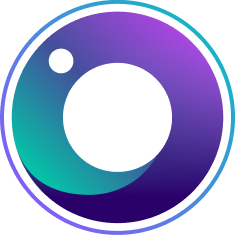Never, ever get overwhelmed by Latana’s brand tracking platform. Our engineers have put hours and hours into making sure data is presented on an easy-to-use, intuitive scale. We also risked arthritis in our hands to ensure that a step-by-step guide is in place just in case you run into any problems (although you can also give us a shout if you have any questions). Without any further ado, we present a guide to the brand tracker of the future: Latana.
Please note that the data included has been created for the purpose of this article and does not reflect any brands mentioned.
Brand Funnel
First thing’s first, log in.
When you log into our brand tracking platform, you will see the Brand Funnel screen.
It is where you will go to see individual insights about your own brand and competitor brands. You know you are in the right place if the “Brand Funnel” tab is a dazzling shade of yellow.
The first insights you will see are for your own brand and these focus on the four most important KPIs. You will see the percentage of your audience segmentation which:
Expressed knowledge of your brand without being prompted (aided brand awareness)
Out of the people who know your brand, how many would consider buying from you (brand consideration)
Which attributes your target audience associate with your brand
Plus, you also see:
Your overall brand score
Here is what this information looks like:
Right underneath the KPIs is a line which, at first glance, looks pretty boring but is actually super cool. It’s a time toggle. It allows you to change the results for the four KPIs depending on the time frame and essentially track changes over time. How does it feel to have the power of time change in your hands?
Click on the time toggle to:
Compare quarterly data
See how much your KPIs have changed between the first and the last time points
Audience List Cards
The section you see below is holds our audience list cards.
Here, you can see insights for the four KPIs on a brand and audience level - plus the brand score. It is possible here to:
Use the filters in the top row to sort the entire list by KPI, ascending or descending
Use the “Brand” or “Audience” buttons to switch your focus from brand to audience
Pro-Tip: You can use the arrows on your keyboard to switch between the brand and audiences views (left / right) and then navigate each of those with top / down arrows
Attached to the audience list cards you will also find the audience builder. We call it an audience builder because, well, it’s an audience builder. Here, you can create your own audiences for which you see insights based on the four KPIs. To build your own audience, click the + a the top righthand side of the page.
You can choose different variables from the groups "age", "gender", "income level", "education level" and "location". There is also the chance to add a custom characteristic. This custom characteristic can be anything you want from people who travel a lot to people interested in books or Pinterest users.
When creating an audience, remember that, by default, all characteristics are automatically selected. You can fine-tune your audience by selecting single characteristics.
Don't forget to give your audience a name! Then click “Create Audience” and see the KPIs for your custom audience.
The audiences you create are not set in stone. Just click “Edit” at the top righthand corner of each audience to make changes.
Comparison Graph
Let’s move onto the comparison view. Click the “Comparison Graph” tab at the top of the page to make it a bright yellow and to release even more brand insights.
In this view, the platform takes all the brands you have been tracking and compares them in a chart. You can hover over the line for each brand to focus in that brand's development.
You can click on one the the graph lines for more specific information.
And you can filter by aided brand awareness, unaided brand awareness and brand consideration by using the dropdown menu.
Like in the brand funnel, there is also a time toggle here. You can use the time toggle to see the growth or (hopefully not) decline across the timeframe chosen. Also, like before, the percentage in the white box shows the current results, while the blue box shows the difference between the first and last time points.
Below, the audience builder has the same layout as in the brand view.
Characteristics Heatmap
The next tab at the top of the page is the characteristics heatmap view.
This tab provides a visualization of how a brand performs for a specific KPI in the entire population, across different combinations of audience characteristics. This is ideal for users who want to quickly see which of their niche demographics has higher or lower brand awareness.
The heatmap can be viewed across any combination of brand and KPI. Currently, the KPIs you can use the heatmap to visualize are Aided Brand Awareness, Unaided Brand Awareness, and Brand Consideration.
Campaign Tracking
The fourth tab at the top of the page is the campaign tracking view.
This area of the platform can be used to track campaigns and see how they compare to the results. You can now track success over time - it's as simple as that!
It's easy to add a campaign to the campaign tracker. Simply click the "+" menu in the top right corner of the app, and select "Campaign." You will see the screen below where you can enter your specific campaign details. "Campaign Title" and "Campaign Timeframe" are mandatory but all other fields are optional.
When you add a campaign, it will appear in multiple places: the Campaign Tracking tab, the Brand Funnel, and the Comparison Graph.
In the Campaign Tracking tab, you will see a timeline view of all your campaigns. Campaigns are represented with shadows at the bottom of the visualization in the Brand Funnel Tab and the Comparison Graph. If you hover over one, you will see the campaign details:
To edit or delete a campaign, go to the Campaign Tracking tab and click on the campaign you'd like to modify in the timeline. In the modal, you can edit the details or delete the campaign.
What Else?
Some other little things you should know.
If you are using Latana in more than one market, you can see data for each different market by using the dropdown menu at the very top of the page.
Also, it is possible to export data from the platform by clicking the arrow at the top of the page.
If you click the "MRP" button at the top lefthand corner of the page, a pop-up explaining our advanced data science method will appear.
Finally, you can update your personal details, e.g. your password, by clicking on the account button at the top of the page.
What Can You Do With Your Brand Tracking Data?
Get brand data like never before
You will be able to measure and track the growth of your brand awareness. This is the case for both aided and unaided brand performance. Our accurate data will allow you to see the real-world impact of your marketing activities!
Get inside the mind of your audience
Gone are the days of second-guessing. You will be able to understand exactly what your target audience (or target audiences if you have them!) think of your brand. It is interesting to see if your brand communication lines up with what they actually feel.
Plus, you can also track 1000s of audiences, as general or as niche as you like. You can use the insights provided by Latana to understand how audiences respond to your brand, to change up your marketing strategy, or discover new target audiences to reach out to. We say be greedy. Use the insights for everything!
Take on competitors
Everything you can track for your own brand, you can track for your competitors too. Don’t worry, it’s all legal. You can use the insights into your competitors to learn from their mistakes, build on their success, and outperform them.
Build a better brand strategy
Ultimately, you can round up everything that you learn from our brand tracking data to build a better strategy. That is: dismiss campaigns that are not working; carry on successful campaigns; build campaigns better suited to your audience; find new audiences; take on competitors in a more informed way. Perfect!
If you are already a Latana subscriber, thank you! If you have any feedback or suggestions on our brand tracking platform, please contact us.